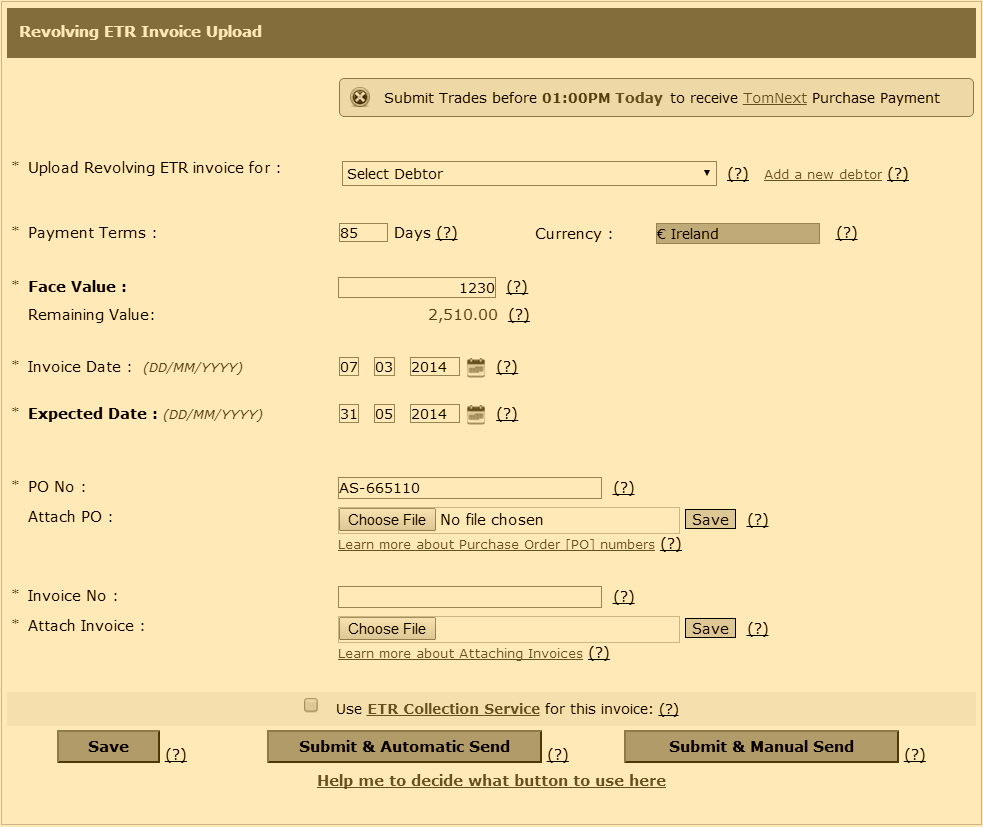IMPORTANT:- Some links in this article will only be accessible to authorised Members that have logged into the Exchange Trade Centre
An Originator that has completed their enquiry, received and confirmed their RSA Offer and are an authorised Member of the Exchange, can originate Traded ETR in three simple steps. If you are a new user of the Exchange, it is recommended that you read the comprehensive Originator Trading Instructions. As an experienced user, the three steps are:
- Create new Debtor
- Open a Trade
- Upload Revolving ETR
Create new Debtor
To add a new Debtor to an Originator account, login to the Exchange Trade Centre | Dash Board and use the Create new Debtor link on the left side of the Exchange Trade Centre | Dash Board. Once this form is submitted allow up to 72 hours for this Debtor to be approved and authorised for trading. There is no need to contact the Trade Desk during this 72-hour period, Debtors will be automatically approved in accordance with the Credebt Exchange® Service Level Agreement [SLA].
Before any trading in ETR can occur, the Debtors status must be indicated as: Authorised. Debtor Status can be viewed using the My Debtors link on the left side of the Exchange Trade Centre | Dash Board. If the Debtor is not authorised on, or before, 72 hours, use the Support form to submit an enquiry to the Trade Desk.
Open a Trade
On condition that the Debtor status is Authorised, use the ‘View’ button on the left side of the Debtor name and check the value that has been entered opposite the Predicted Annual Debtor Revenue for this Debtor.
Using the Open a Trade link on the left side of the Exchange Trade Centre | Dash Board, you must now enter a Revolving ETR for this Debtor. On this Open a Trade form, you will enter the figure from the Predicted Annual Debtor Revenue in the Total Face Value of ETR field. Then enter the number of invoices you expect to issue over the number of months you intend. If you have a supporting document such as a contract, sales order or other documentation, use the Attach Supporting Document as shown in the screenshot below:
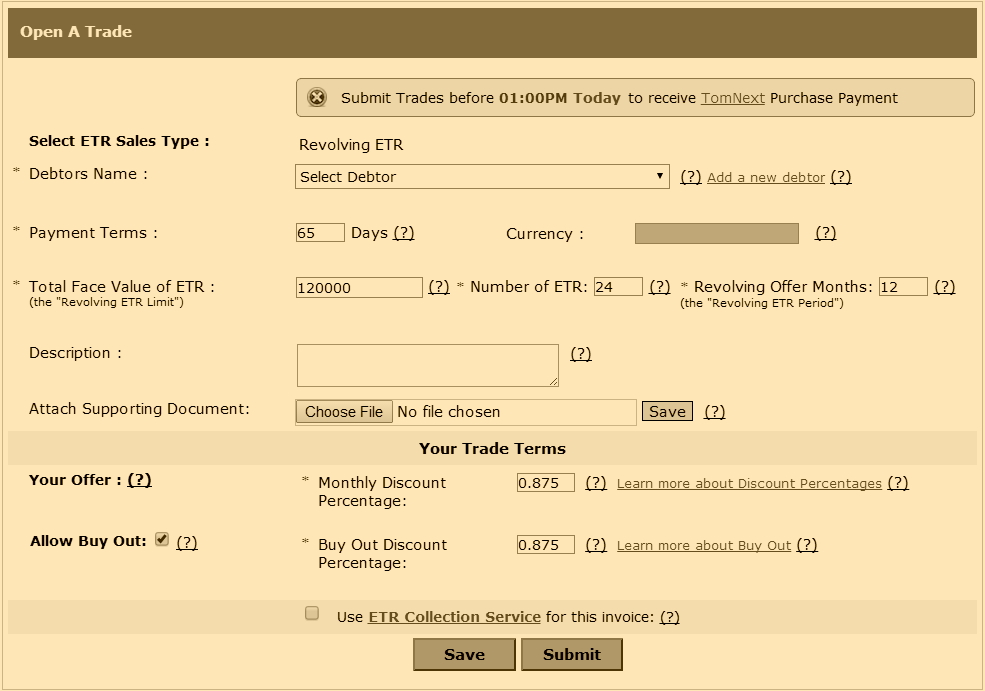
Upload Revolving ETR
Once the Open a Trade form has been submitted, the Upload Revolving ETR link on the left side of the Exchange Trade Centre | Dash Board is then used to submit each invoice that is to be traded and sold on the Trade Floor as shown in the screenshot below: