IMPORTANT:- Some links in this article will only be accessible to authorised Members that have logged into the Exchange Trade Centre
As explained in the previous article: 1. Base Currency, the country of registration determines the base currency that the Originator trades in. To add another currency, the Originator logs into the Exchange Trade Centre | Dash Board and selects the Add new Currency menu item from the left side menu.
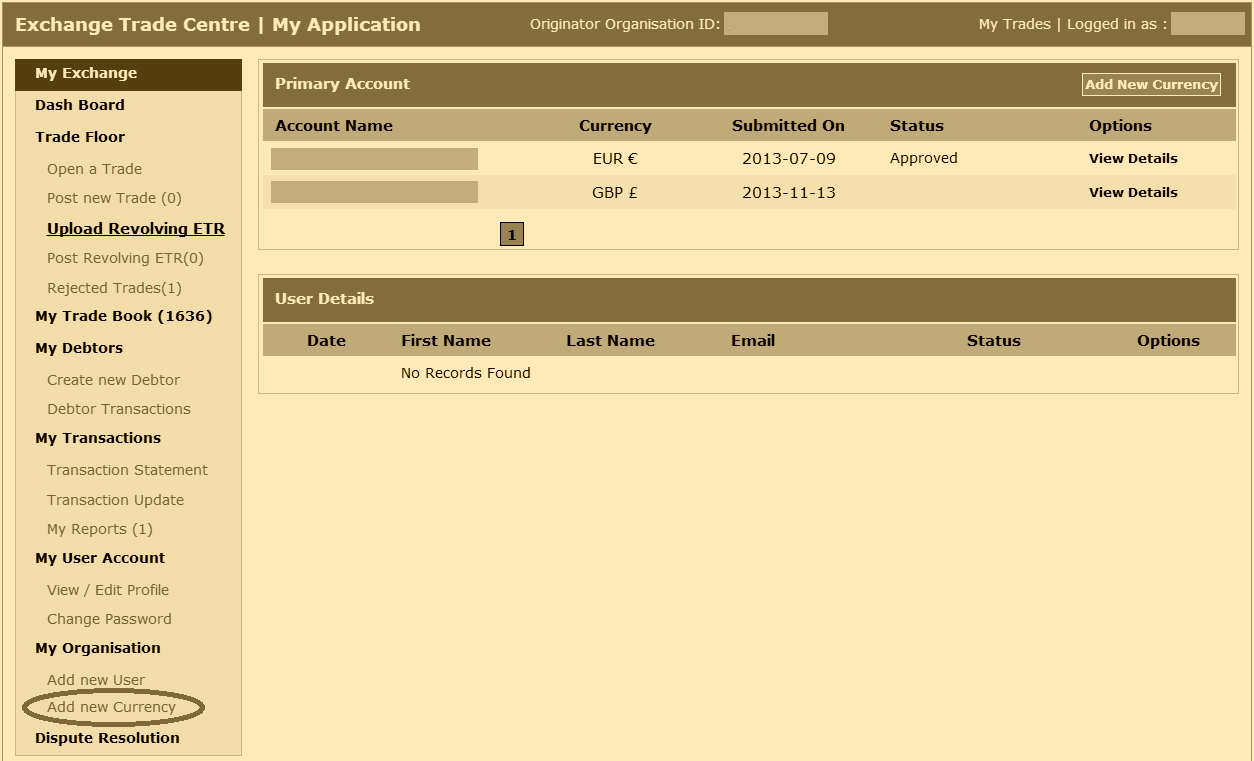
The Add new Currency interface provides you with a drop down list of countries and their corresponding currency. The first three entries on this list are:
- Europe – EUR €
- UK – GBP £
- USA – USD $
Once you have selected the Country & Currency you wish to trade in, you must select the Bank Account that you will use to receive Purchase Payments and Reserve Payments.
IMPORTANT:- before deciding what bank account to use for receiving payments, carefully read about and understand Trading in Multiple Currencies

With a clear understanding of the implications of Trading in Multiple Currencies, you can choose the ‘Use Existing Bank Account Yes’ radio button or the ‘Add new Bank Account’ radio button. If you use the ‘Add new Bank Account’ radio button, you must enter new bank account details for a bank account that can receive foreign currencies (consult your bank for further details on how to do this).
Move to the Next Step: 3. Add new Debtor >>>