IMPORTANT:- Some links in this article will only be accessible to authorised Members that have logged into the Exchange Trade Centre
Invoices submitted using the Upload Revolving ETR interface must be in PDF format only. Depending on your accounting system, it should be possible to export invoices into PDF format and users of the latest versions of Microsoft Office® can save documents to PDF format. If your accounting system cannot produce PDF documents, ask your IT administrator to supply you with PDF generating software.
IMPORTANT:- Submit only one single invoice at a time using the Upload Revolving ETR interface. If you need to split PDF ‘spools’ of invoices into separate PDFs for each invoice, we suggest (but do not recommend) using PDF Split & Merge.
As explained in the previous article, you must Open a Trade before you can proceed to this step and Upload Revolving ETR. Login to the Exchange Trade Centre | Dash Board and use the Upload Revolving ETR menu item from the left side menu. All mandatory fields on this form are marked with an asterisk * and three fields require special attention:
- Face Value
- Expected Date
- Attach Invoice
The Face Value must exactly match the total value shown on the invoice that is attached to this form and submitted to the Exchange. The Expected Date is a ‘best estimate’ of the date that the invoice will be Settled by the Debtor. The date entered here is important because it affects how the Reserve is calculated and how the Collections Policy is monitored.
IMPORTANT:- Before using the Save or Submit buttons on this form, read the ETR Save, Submit & Send article.
Attach Invoice
As stated, copies of the invoices submitted using the Upload Revolving ETR interface must be in PDF format only. If, for whatever reason, your invoices contain any text or markings relating to Credebt Exchange, remove them before uploading the invoice to the system using the ‘Choose File’ button.
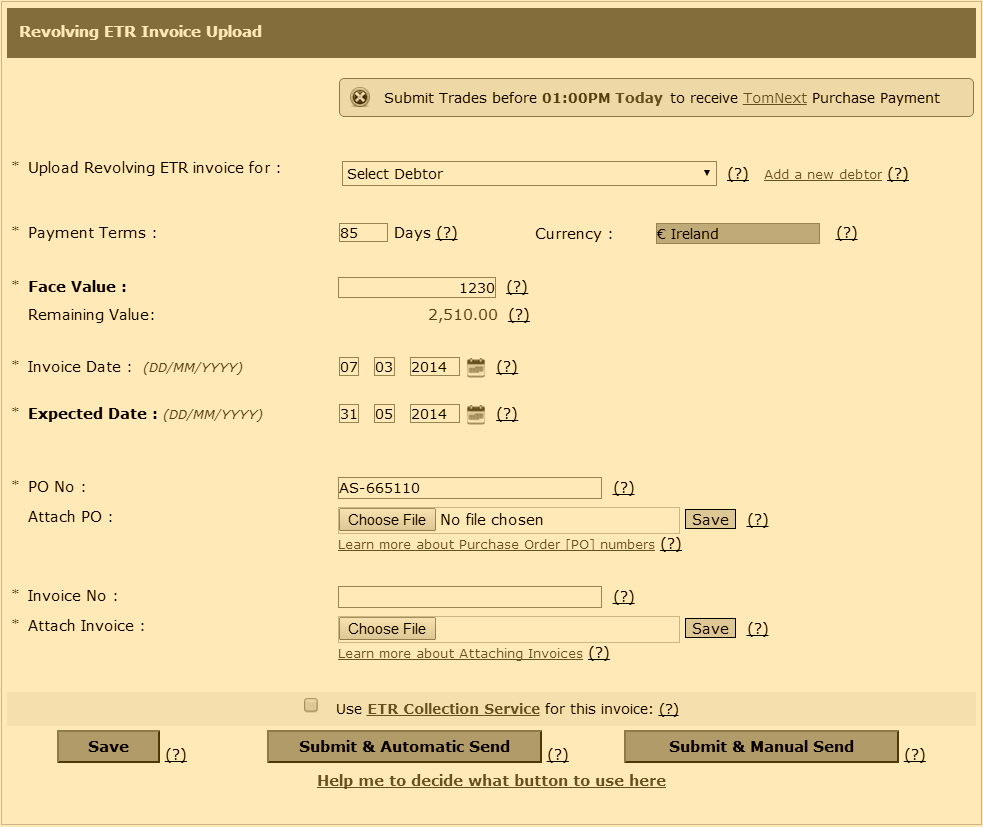
Use the Upload Revolving ETR form to upload each invoice to the Exchange Trade Floor. Once this Revolving ETR Invoice Upload form is submitted, you have successfully completed all of the steps required to Trade and sell your ETR on Credebt Exchange®.
Move to the Next Step: ETR Save, Submit & Send >>>